On Typing – Layout and Speed
Posted on April 15, 2020 • 4 min read • 773 words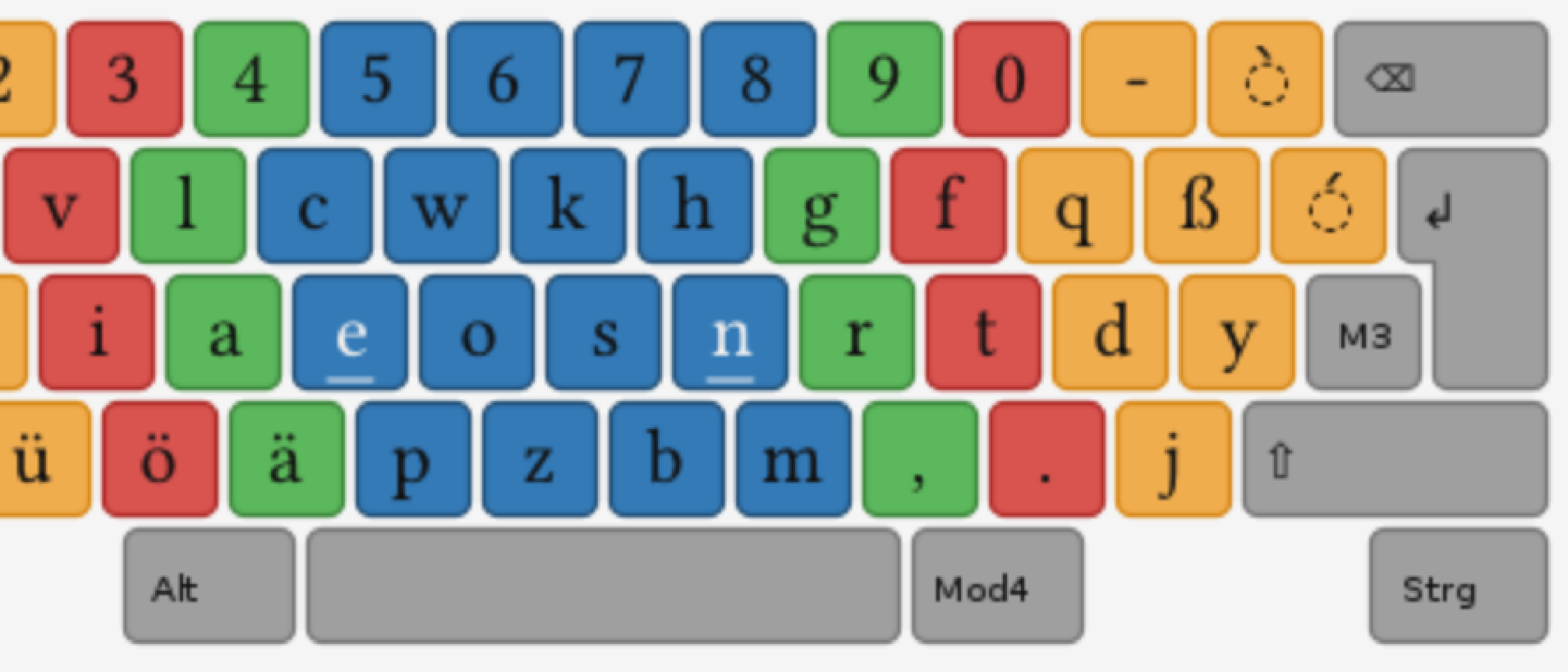
As a scientist my usual workday can be divided in three, sometimes 4 essential steps:
- Reading a lot of information
- Looking out of the window ⇒ that is, thinking
- Writing down new results
- And finally sometimes, implementing proof-of-concepts As is evident from this list, at least one third up to half of my work, therefore, is made up by writing either reports or code. To improve the efficiency of this task, I started thinking about our standard keyboard layout. QWERTY (or QWERTZ for the Germans) was invented to prevent neighbouring letter arms in your typewriter from getting tangled up with each other. You may notice that optimizing for this goal may not result in an optimal setup for typing. But, stop, let us think about that. We do not actually use typewriters anymore. And our main goal for optimization, thus, changed. Hence, there were several attempts of enhancing typing efficiency in different languages. With the beginning of 2017, I started to use the German layout variant neo. It is similar but not equal to the more general DVORAK.
The idea of these layouts is to reorganize the letters in a way, that the most common and often used keys lie closer to each other and reside on the home row. The home row is the one your fingers will rest on anyway, when using proper 10-finger typing. By adopting to such a different keyboard layout, you, thus, gain the advantage of having to move your fingers much less. Some people who converted to these layouts claim that it helps them remove strain on hands and fingers. Others suggest that by having your fingers move less they are able to type faster.
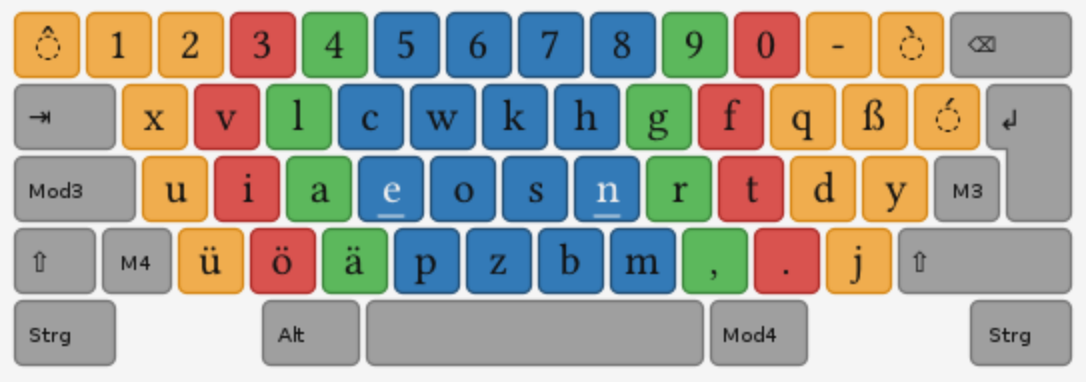
Looking at the first layer of keys in the neo layout in the image above, you see all the vowels residing on the left side of the home row. In German, there only rarely are two vowels following each other. Hence, it makes sense putting them closer together. After practicing this layout now for one and half a year let me put down the pros and cons.
| Pro | Con |
|---|---|
| – less movement in your hands | – you need to maintain some proficiency in qwerty/z |
| – starting fresh may eliminate bad habits | – high effort until you reach the same typing level again |
| – maybe increased typing speed | – you probably need to configure the machine you are working on first |
| – shoulder surfing for your passwords is way harder |
Finally, for me the benefits definitely outweigh the drawbacks. I typically only work on my own machines where I have full control over the keyboard layout used. While it took me only two to three months to learn the layout, I needed an additional year to reach my previous typing speed. However, when you start out fresh you get the chance to learn typewriting from scratch allowing to eliminate all your bad habits on the fly. This was a big deal for me as the new layout entirely forces you to type blindly.
After 1.5 years, I still enjoy the calamity when typing prose as it now feels much more like almost flowing out of my hands. For me, this really is a boost in typing real estate — if there is such a thing.
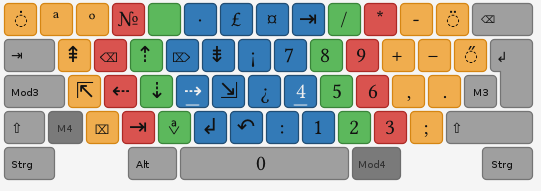
The real benefit of neo comes for me with the fourth layer. These are the symbols you type in combination with the right ALT key or the one next to the left SHIFT key. With this layer you get access to movements with the arrow keys, page up/down and home and end keys. Especially when working on mobile computers which often lack these keys, this makes editing longer texts way more efficient. For all those experimental scientists the availability of a virtual numpad in this layer is also great. However, I only use it if I really have a lot of numbers to enter. For the occassional entry of a few numbers I still prefer the normal number row.
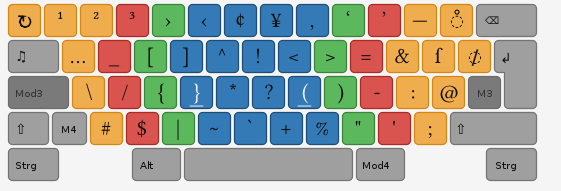
On the third layer, you find most of the symbols you need for programming as well as special things like @ and different hyphens.
While it might seem cumbersome to have things like / or { only accessible with pressing two keys at once, it is fine for me as the needed movement of the fingers is small enough.
In addition, it is great having access to a dash -, the n-dash –, and the m-dash —. If you do not know the difference, I encourage you to look it up. Good texts shall have the right symbols.