Hosting Home Assistant with Docker Compose: A Step-by-Step Guide
Posted on May 29, 2024 • 5 min read • 929 words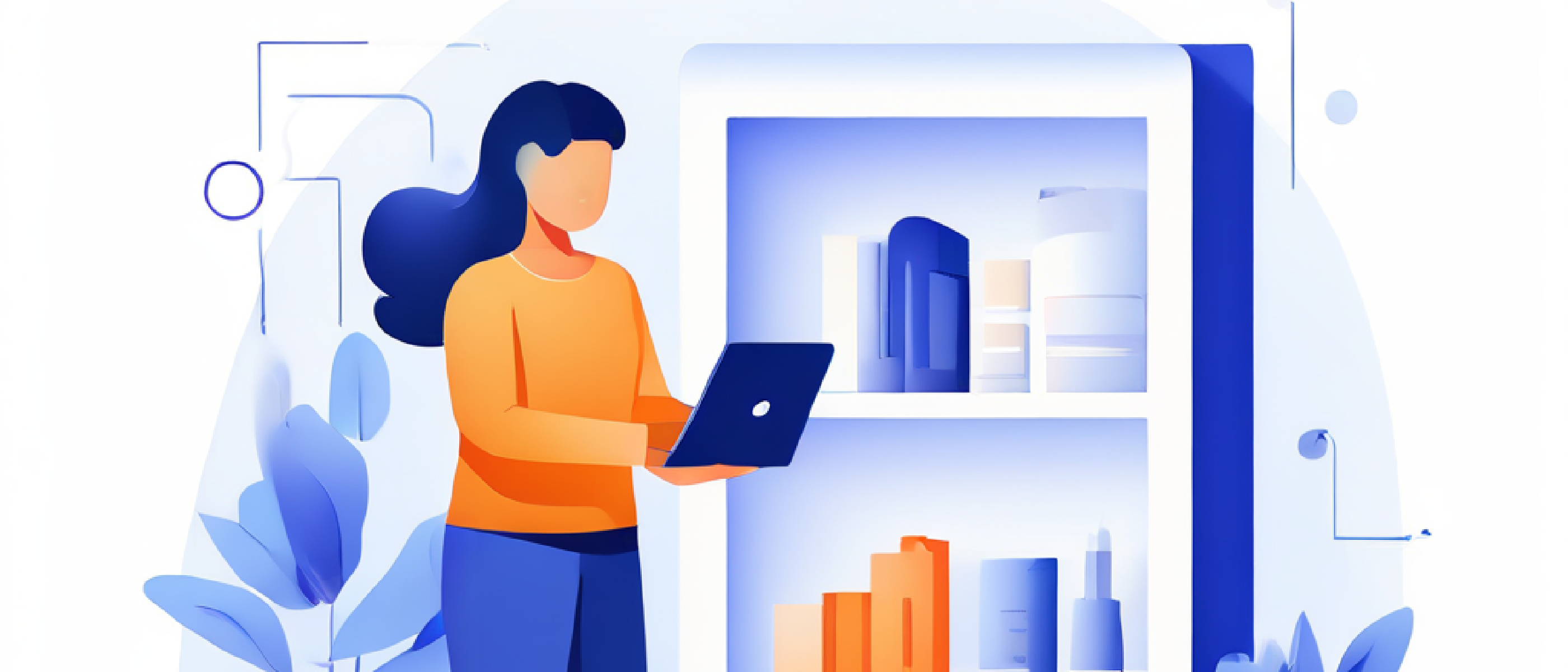
Home Assistant is an open-source home automation platform that focuses on privacy and local control. It allows you to control all your smart devices from a single interface, automate tasks, and integrate with various services. Hosting Home Assistant yourself can provide greater control over your home automation setup, enhanced privacy, and the ability to customize the system to your needs.
Why Host Home Assistant?
Pros:
- Privacy: Data stays within your local network.
- Customization: Full control over configurations and integrations.
- Cost-Effective: No need for cloud subscriptions.
- Community Support: Large community for support and add-ons.
Cons:
- Maintenance: Requires regular updates and maintenance.
- Technical Knowledge: Initial setup and troubleshooting can be complex.
- Hardware Requirements: Needs a dedicated device or server.
Prerequisites
Before you begin, ensure you have the following:
- A machine with Docker and Docker Compose installed.
- Basic knowledge of Docker and YAML syntax.
- A domain name for accessing Home Assistant securely.
Step-by-Step Setup
Step 1: Install Docker and Docker Compose
If you haven’t installed Docker and Docker Compose, follow the official installation guides:
Step 2: Create the Docker Compose File
Create a directory for your Home Assistant setup and navigate into it:
mkdir homeassistant
cd homeassistantCreate a docker-compose.yaml file with the following content:
services:
homeassistant:
container_name: homeassistant
image: "ghcr.io/home-assistant/home-assistant:stable"
volumes:
- ./conf:/config
- ./templates:/config/custom_templates
- /etc/localtime:/etc/localtime:ro
restart: unless-stopped
healthcheck:
test: ["CMD", "curl", "-f", "http://<your-domain>:8123"]
interval: 1m
timeout: 10s
retries: 3
start_period: 40s
ports:
- 8123:8123
privileged: trueStep 3: Configure Volumes and Directories
Ensure the directories for configuration and templates exist:
mkdir -p conf templatesThese directories will store your Home Assistant configuration files and custom templates.
Step 4: Run Docker Compose
Start the Home Assistant container:
docker-compose up -dThis command will download the Home Assistant image, create the container, and start it in detached mode.
Step 5: Access Home Assistant
Once the container is running, you can access Home Assistant via your browser at http://<your-domain>:8123. Replace <your-domain> with your actual domain name.
Further Customizations
- SSL Certificates: Integrate Let’s Encrypt for SSL certificates to secure your connection.
- Add-ons: Explore and install various Home Assistant add-ons for extended functionality.
- Automations: Create custom automations to enhance your smart home experience.
Best Practices
Configuring Home Assistant effectively involves following several best practices to ensure reliability, security, and ease of use. Here are some of the key best practices:
Backup Regularly
Regular backups are crucial to prevent data loss. Using cloud services like Google Drive for backups can be very handy. This ensures that you have a copy of your configuration files and data in case of hardware failure or other issues12.
Use MariaDB for Database
The default SQLite database in Home Assistant can be prone to corruption, especially with large datasets. Switching to MariaDB can provide better performance and reliability for storing historical data1.
Static IP Addresses
Assign static IP addresses to all devices connected to Home Assistant. This ensures that devices are always reachable at the same address, which is particularly useful after power outages or router reboots2.
Limit Recorder Entities
By default, Home Assistant records the history of all entities, which can quickly grow the database size and wear out storage media like SD cards. Limit the recorder to only those entities whose history you need to keep1.
Naming Conventions
Use consistent naming conventions for devices and entities. This makes it easier to manage and find entities when creating automations and templates. A common convention is domain.room_location_number13.
Use Trigger IDs in Automations
Trigger IDs allow you to create more complex automations by adding multiple triggers and actions within a single automation. This can simplify your automation logic and make it more readable14.
Security Best Practices
Implement security measures such as using VPNs, reverse proxies, and SSL certificates. Avoid exposing Home Assistant directly to the internet without proper security layers. Use two-factor authentication (2FA) and non-standard usernames to enhance security5.
Plan for Internet and Power Outages
Ensure that your home automation system can handle internet and power outages gracefully. Devices and automations should be able to function locally without internet access, and you should have a plan for how the system behaves during outages2.
Use a Good Text Editor
When editing configuration files, use a text editor that supports YAML syntax highlighting and validation. This helps prevent syntax errors and makes it easier to manage your configuration2.
Segment IoT Network
Isolate your IoT devices on a separate VLAN or network segment. This enhances security by limiting the exposure of your main network to potential vulnerabilities in IoT devices6.
Regularly Validate Configuration
After making changes to your configuration, always validate it to ensure there are no errors. This can be done through the Home Assistant interface or command line7.
Use Integrations and Add-ons
Leverage the wide range of integrations and add-ons available for Home Assistant to extend its functionality. This can include things like Node-RED for advanced automations or AdGuard for network-wide ad blocking46.
By following these best practices, you can create a robust, secure, and efficient Home Assistant setup that meets your home automation needs. For more detailed guides and community support, refer to the Home Assistant documentation and community forums.
Conclusion
Hosting Home Assistant using Docker Compose provides a robust and flexible solution for managing your smart home. By following this guide, you can set up a secure and customizable home automation system. For more information and advanced configurations, refer to the Home Assistant documentation.
Happy automating!
Citations:
-
https://www.smarthomejunkie.net/five-best-practices-in-home-assistant/ ↩︎ ↩︎ ↩︎ ↩︎ ↩︎
-
https://community.home-assistant.io/t/home-assistant-best-practices/27630 ↩︎ ↩︎ ↩︎ ↩︎
-
https://www.reddit.com/r/homeassistant/comments/15xlomb/im_starting_fresh_any_best_practices/ ↩︎
-
https://community.home-assistant.io/t/best-practices-to-keep-automations-readable/413870 ↩︎ ↩︎
-
https://community.home-assistant.io/t/security-best-practices/491669 ↩︎