Emacs for Academia and Developers
Posted on May 3, 2019 • 6 min read • 1,273 words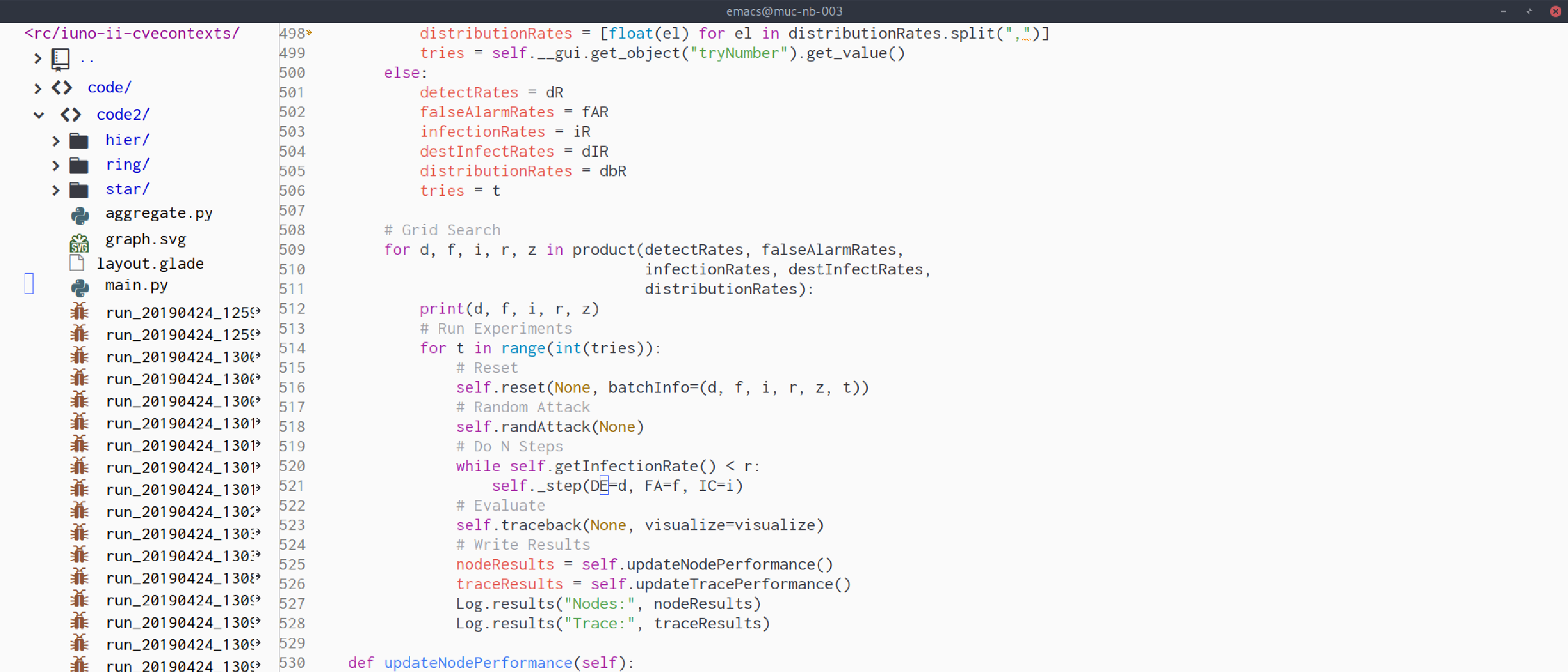
Choosing a suitable editor can be a hard problem. At least it is for me. For several years now, I am constantly switching back and forth between vim, Atom.io, and Visual Studio Code. Lastly, I really enjoyed using Atom due to its nice looking interface. However, on my system using my set of plugins, VScode was way faster. Realizing this, I remembered there is another editor many people prefer which I never had a closer look at. So, in this post I will dive into how I setup emacs to suit my writing needs for academia and coding needs for developers.
For now, let us start with the set of plugins I use, why I use them and how I configured them. I am pretty sure there might be better options for some tasks. If you know one, give me a hint in the comments section so that I can have a look at it.
- vim Right, the first thing to do in emacs is, get and activate evil-mode
- git For using git in my projects magit
- package management The default package manager of emacs may feel cumbersome. I very much like use-package
- non-distractive writing To have some of atom’s and vscode’s zen-mode beauty, I use darkroom
- managing projects If you are working on multiple projects simultaneously, I like projectile
- file browser Very much like nerdtree for vim is neotree If you like eye-candy like me, also get all-the-icons
- fuzzy commands and search This makes every input in emacs work like the fuzzy atom and vscode command search boxes. Just try it and be amazed helm and helm-projectile if you also use projectile
This list only contains my absolute highlights in my config. There are some more plugins I use which you will notice when we have a closer look at the config itself. Following, however, I just want to note some of the commands I frequently use inside these plugins to manage my day-to-day tasks. Each plugin has detailed descriptions on how to use it, so check the links provided.
Magit
Important commands I use quite often:
- commit: c c
- push: P p
- pull: F u
- status/refresh: g
- diff: d d
- quit: q
Projectile
Important commands I use quite often:
- list projects: p
- grep in all files of project: p s g
Configuration
Now, the most interesting part is probably the setup in emacs itself. Together, let’s go through my .emacs file and see, what’s there and why. I am afraid I do not comment every line but will try the best to give an impression on what is done and why.
(require 'package)
(savehist-mode 1)
(add-to-list 'package-archives '("org" . "http://orgmode.org/elpa/"))
(add-to-list 'package-archives '("melpa" . "http://melpa.org/packages/"))
(add-to-list 'package-archives '("melpa-stable" . "http://stable.melpa.org/packages/"))
(add-to-list 'custom-theme-load-path "~/.emacs.d/themes")
(load-theme 'atom-one-light t)The block above ensures we can load plugins (l. 1, 3-5), the history of commands used is stored across sessions (l. 2). Finally, we load our favorite color/syntax theme atom-one-light.
(setq package-enable-at-startup nil)
(setq inhibit-startup-message t)
(setq-default left-margin-width 2 right-margin-width 2)
(set-window-buffer nil (current-buffer))
(global-linum-mode t)
(package-initialize)
(unless (package-installed-p 'use-package)
(package-refresh-contents)
(package-install 'use-package))
(eval-when-compile (require 'use-package))Next, we setup the window to start cleanly (l. 2-5) and initialize the package management (l. 1, 6-12).
(use-package evil
:ensure t
:init
(setq evil-want-keybinding nil)
:config
(evil-mode t)
(modify-syntax-entry ?_ "w")
(use-package evil-commentary
:ensure t
:config
(evil-commentary-mode))
(use-package evil-leader
:ensure t
:config
(global-evil-leader-mode)
(evil-leader/set-leader ",")
(evil-leader/set-key
"m" 'helm-M-x))
(use-package evil-collection
:ensure t
:config
(evil-collection-init 'outline)))The above code initializes the evil plugin as well as some additions to that. Note the special directives of the use-package plugin.
The :ensure t clause installs the necessary plugin if it is not present. This enables the reuse of the .emacs config on a different machine as long as use-package is installed there.
Commands in :init are executed before the packet is actually loaded, commands in :config right after loading.
In the case of evil, I define the word text object to include underscores like it does in vim. Additionally, I define , to be my leader key and map the helm plugin to ,m.
(use-package magit
:ensure t
:config
(evil-leader/set-key
"g" 'magit))We use magit and map it to ,g.
(use-package darkroom
:ensure t)
(use-package markdown-mode
:ensure t
:commands (markdown-mode gfm-mode)
:mode (("README\\.md\\'" . gfm-mode)
("\\.md\\'" . markdown-mode)
("\\.markdown\\'" . markdown-mode))
:init (setq markdown-command "pandoc --natbib"))
(use-package graphviz-dot-mode
:ensure t)
(use-package sublimity
:ensure t
:config
(sublimity-mode 1))Writing
We use darkroom and the markdown mode. The :mode directive binds the markdown-mode to the provided file extensions. Additionally, we modify the default compile command to our needs, i. e. pandoc --natbib (see also
Academic Writing using Pandoc). As I like graphing with graphviz, we install a graphviz plugin.
Sublimity then provides us with smoother scrolling. However, this is not working very well for me. I am still looking for better options.
(use-package powerline :ensure t :config (powerline-center-evil-theme))Developing
We use the powerline module with the evil theme to not get lost in emacs’ mode universe.
(use-package projectile
:ensure t
:config
(evil-leader/set-key
"p" 'projectile-command-map)
(projectile-mode +1))
(use-package better-defaults
:ensure t)
(use-package helm
:ensure t
:config
(helm-mode 1)
(global-set-key (kbd "M-x") 'helm-M-x))
(use-package helm-projectile
:after helm
:ensure t
:config
(helm-projectile-on))We use projectile for project management and map it to ,p. Additionally, we activate helm and remap the default M-x command to helm-M-x. This is done, to ensure we always run helm with its awesome fuzzy search. Finally, we activate helm’s projectile plugin.
(use-package flycheck
:ensure t
:init
(global-flycheck-mode))
(use-package elpy
:ensure t
:config
(setq elpy-modules (delq 'elpy-module-flymake elpy-modules))
(add-hook 'elpy-module-hook 'flycheck-mode)
(elpy-enable)
:bind(("M-g" . elpy-goto-definition)))For python development, we install flycheck, a syntax checker with python support and enable it globally. As primary python development mode, I prefer elpy where we need to activate the corresponding flycheck mode and remap one of my favorite commands, i. e. elpy-goto-definition as M-g.
(use-package php-mode
:ensure t)
(use-package web-mode
:ensure t
:config
(add-to-list 'auto-mode-alist '("\\.phtml\\'" . web-mode))
(add-to-list 'auto-mode-alist '("\\.tpl\\.php\\'" . web-mode))
(add-to-list 'auto-mode-alist '("\\.[agj]sp\\'" . web-mode))
(add-to-list 'auto-mode-alist '("\\.erb\\'" . web-mode))
(add-to-list 'auto-mode-alist '("\\.mustache\\'" . web-mode))
(add-to-list 'auto-mode-alist '("\\.djhtml\\'" . web-mode))
(add-to-list 'auto-mode-alist '("\\.html?\\'" . web-mode))
(add-to-list 'auto-mode-alist '("\\.php\\'" . web-mode))
(add-hook 'web-mode-hook
(lambda ()
(outline-minor-mode)))
(add-hook 'php-mode-hook
(lambda ()
(outline-minor-mode)))
(setq web-mode-engines-alist
'(("php" . "\\.php\\'")))
(setq web-mode-enable-current-column-highlight t)
(setq web-mode-enable-current-element-highlight t))
(defun my-web-mode-hook ()
(set (make-local-variable 'company-backends) '(company-css company-web-html company-yasnippet company-files))
)
(add-hook 'web-mode-hook 'my-web-mode-hook)
(use-package emmet-mode
:ensure t
:config
(add-hook 'sgml-mode-hook 'emmet-mode)
(add-hook 'css-mode-hook 'emmet-mode)
(add-hook 'web-mode-hook 'emmet-mode)
(setq emmet-move-cursor-between-quotes t))
(add-hook 'web-mode-before-auto-complete-hooks
'(lambda ()
(let ((web-mode-cur-language
(web-mode-language-at-pos)))
(if (string= web-mode-cur-language "php")
(yas-activate-extra-mode 'php-mode)
(yas-deactivate-extra-mode 'php-mode))
(if (string= web-mode-cur-language "css")
(setq emmet-use-css-transform t)
(setq emmet-use-css-transform nil)))))As I am also doing web development for some projects, I included configuration for the web-mode as well as a php-mode. The awesome emmet plugin is also great. However, I do not have much experience with any of them so don’t blame me for errors in that part of the config.
(use-package all-the-icons
:ensure t)
(use-package neotree
:ensure t
:config
(evil-leader/set-key
"t" 'neotree-toggle)
(setq neo-theme (if (display-graphic-p) 'icons 'arrow))
(setq neo-smart-open t)
(setq projectile-switch-project-action 'neotree-projectile-action))
(evil-define-key 'normal neotree-mode-map (kbd "TAB") 'neotree-enter)
(evil-define-key 'normal neotree-mode-map (kbd "SPC") 'neotree-quick-look)
(evil-define-key 'normal neotree-mode-map (kbd "q") 'neotree-hide)
(evil-define-key 'normal neotree-mode-map (kbd "RET") 'neotree-enter)
(evil-define-key 'normal neotree-mode-map (kbd "g") 'neotree-refresh)
(evil-define-key 'normal neotree-mode-map (kbd "n") 'neotree-next-line)
(evil-define-key 'normal neotree-mode-map (kbd "p") 'neotree-previous-line)
(evil-define-key 'normal neotree-mode-map (kbd "A") 'neotree-stretch-toggle)
(evil-define-key 'normal neotree-mode-map (kbd "H") 'neotree-hidden-file-toggle)Finally, we setup neotree to use all-the-icons, map it to ,t and bind it to the projectile project management. This adds custom behavior to open the neotree view always we switch to a different project. I think that is quite handy to get a quick overview, where you just moved to.